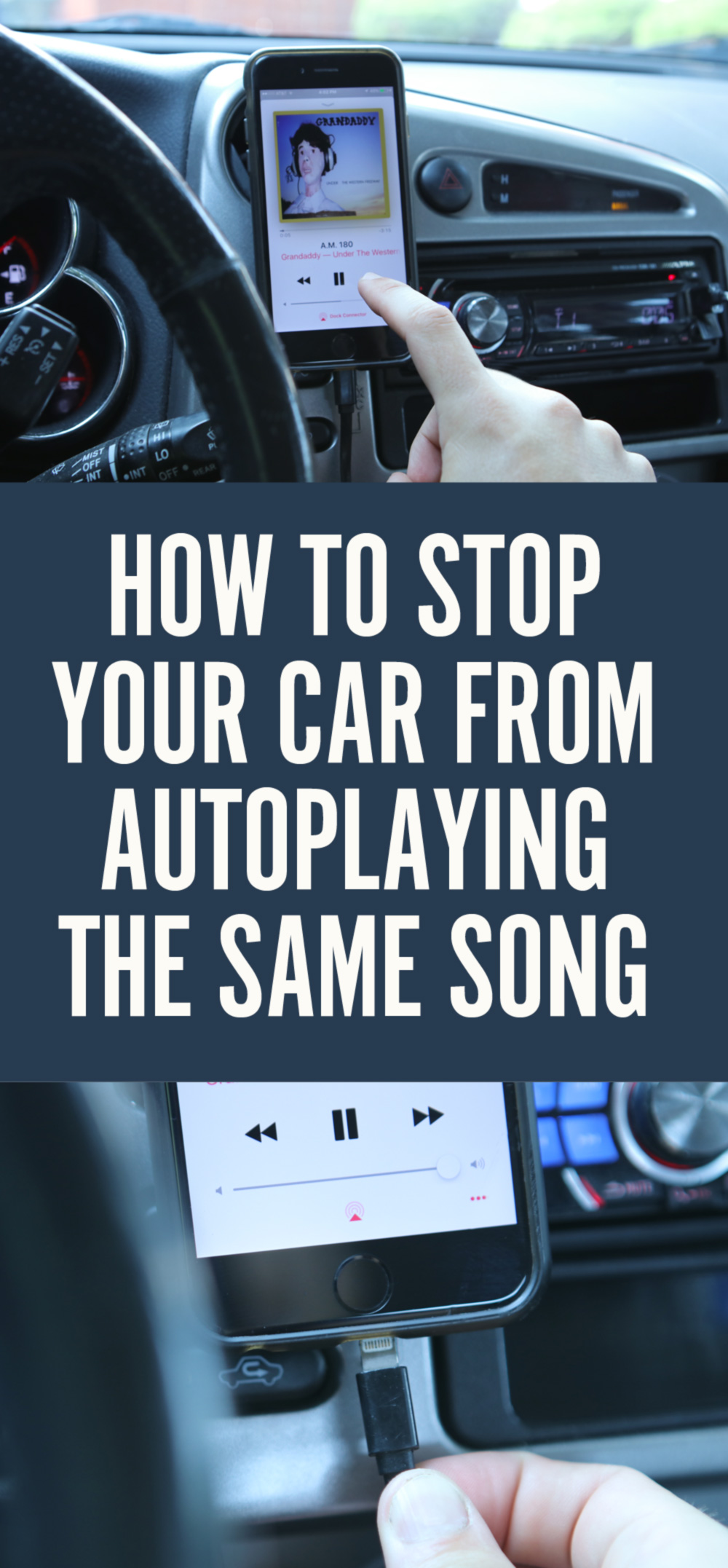How to Stop That Annoying First Song from Playing Every Time You Plug Your Phone Into Your Car

It might not happen with every smartphone and car stereo combo, but if you know what we're talking about, this tip is for you. You get in, you fasten your seat belt, you turn the car on, you plug in your phone, and….
THE. SAME. &*$%. SONG. COMES. ON. EVERY. SINGLE. TIME.
Of course, you've figured out why this devilish contrivance occurs. It's the song who's title comes first alphabetically in your library. On my phone, it's A.M. 180 by Grandaddy; on my wife's, it's Vampire Weekend's A-Punk. And I actually And it just… starts playing, at whatever volume your stereo is set to.
Here's how to stop that first song from playing when your plug your phone into your car:
You replace it with a new song that is guaranteed to come first, and is nothing but sweet, sweet silence for a few minutes.

Here, we're using an iPhone and an OS X computer. I'm not sure if this happens with an Android phone, but the process should work the same.
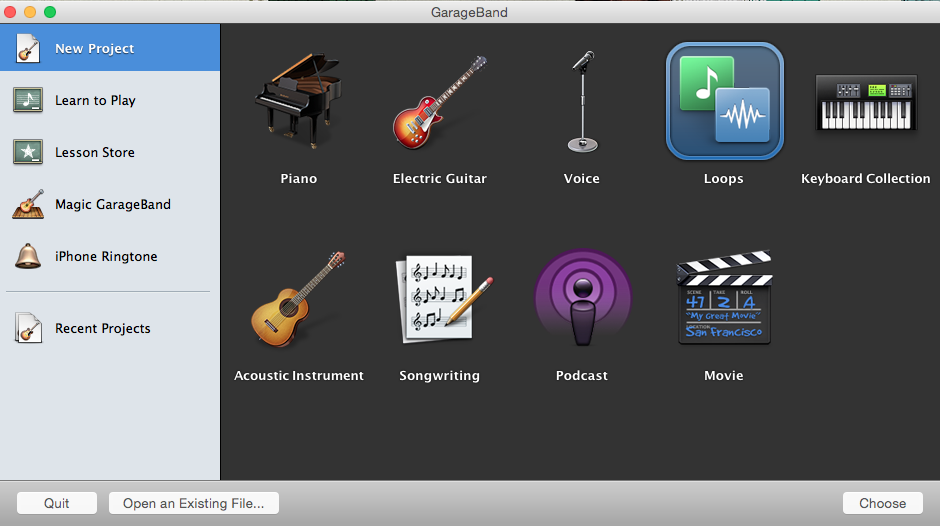
1. Open up GarageBand on your computer. It came free with OS X. If you don't have OS X, try one of these alternatives.
Select the Loops option, and hit choose.
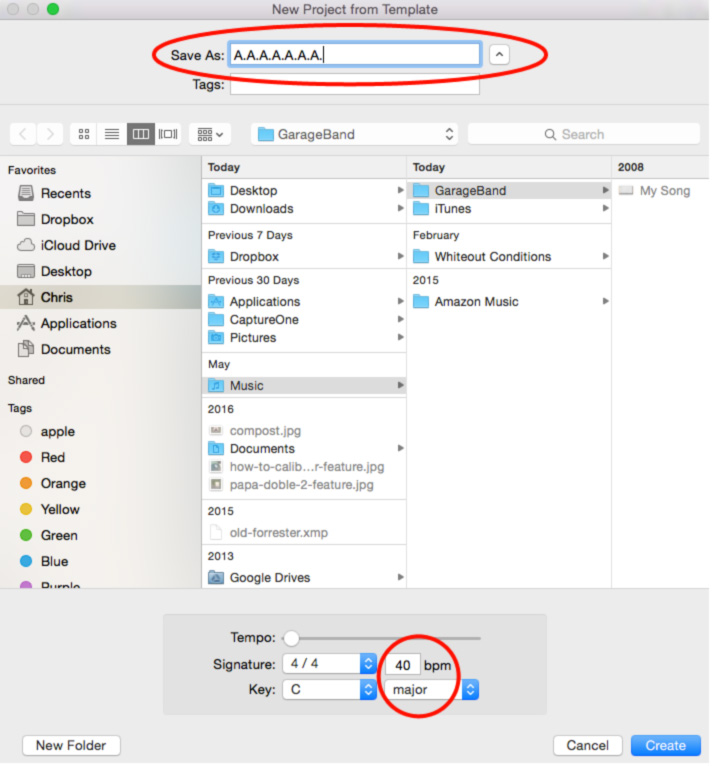
2. Next, you'll set the settings for your “song.” This is the important part. Title it “A.A.A.A.A” or something similar that you can guarantee will appear first in your music. Then, at the bottom, set the tempo to the song to 40 BPM.
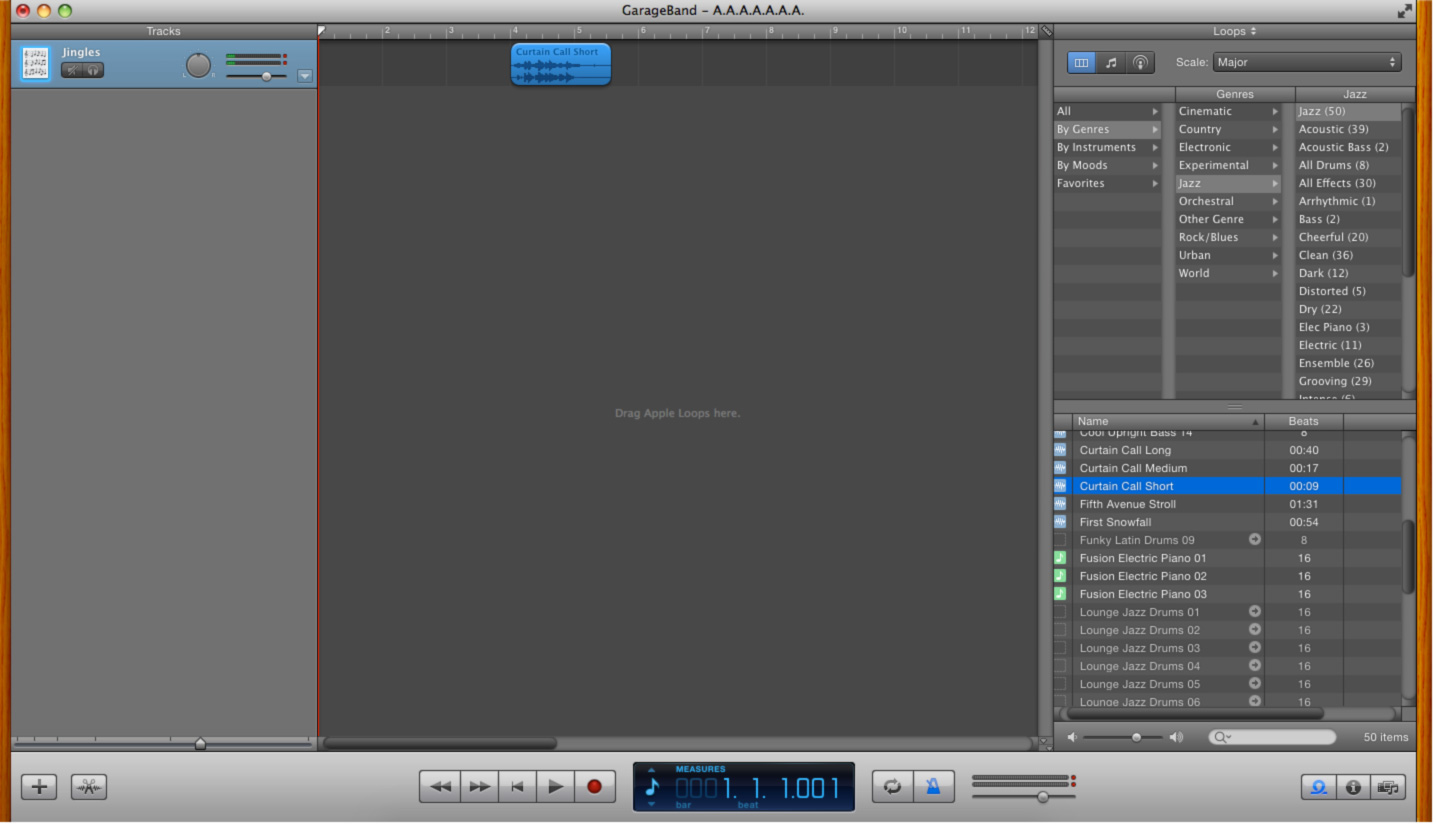
3. Then, select a random loop. and place it on the track timeline. It doesn't matter what you pick, really, but you might select something moderately pleasant you won't mind hearing on occassion. (See below.)
4. Then, drag the loop to the right, placing it later in the song. This will create the length of silence before the loop plays and the track ends. You can make it as long as you want: two minutes, five minutes, ten minutes. I went with three. Then, drag the volume slider for the channel to quite low.
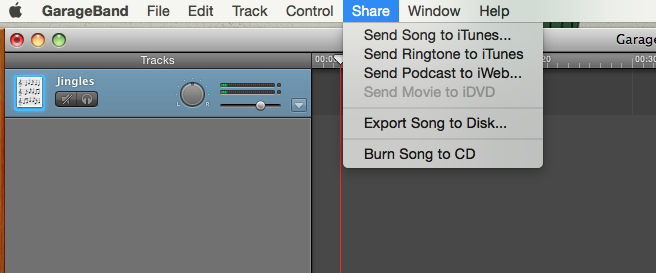
5. Lastly, click “Share” from the menu bar, and “Send Song to iTunes” You can also export it to disk, but you'll need to then import into iTunes. Both of these get the song into your library, which is the only way Apple will let you get music onto your iPhone.
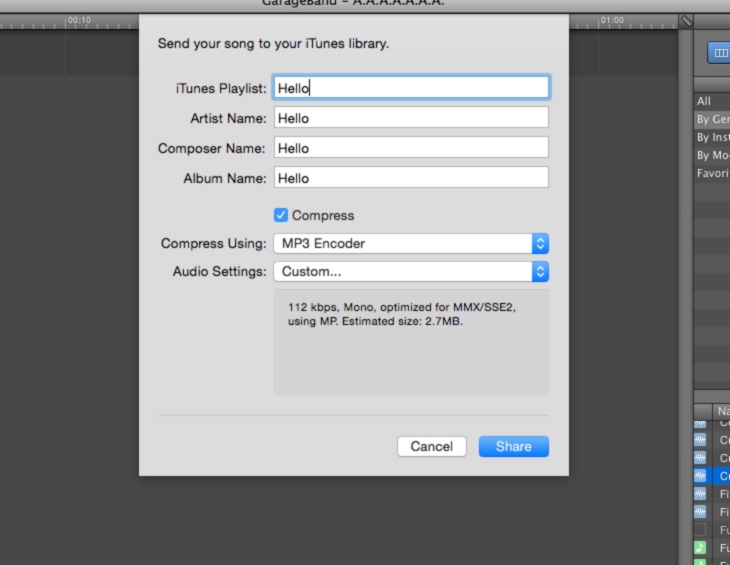
6. Then, fill out the forms however you want. The only trick here is to make sure the song is set to 112 KBPS. Apple won't allow you to upload lower-quality files into your iCloud library. Anything with a higher fidelity is just a waste of your phone's disk space.
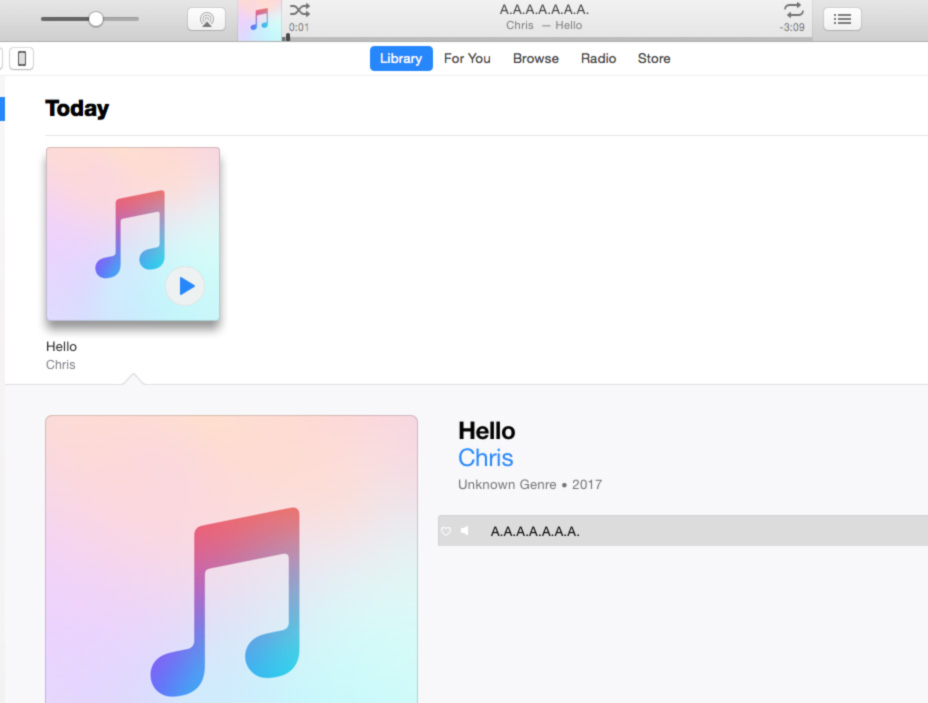
7. Now with your song in your iTunes library, you can either drag it to to your phone from iTunes, or make sure it's uploaded into your iCloud library, which you can then download onto your phone.
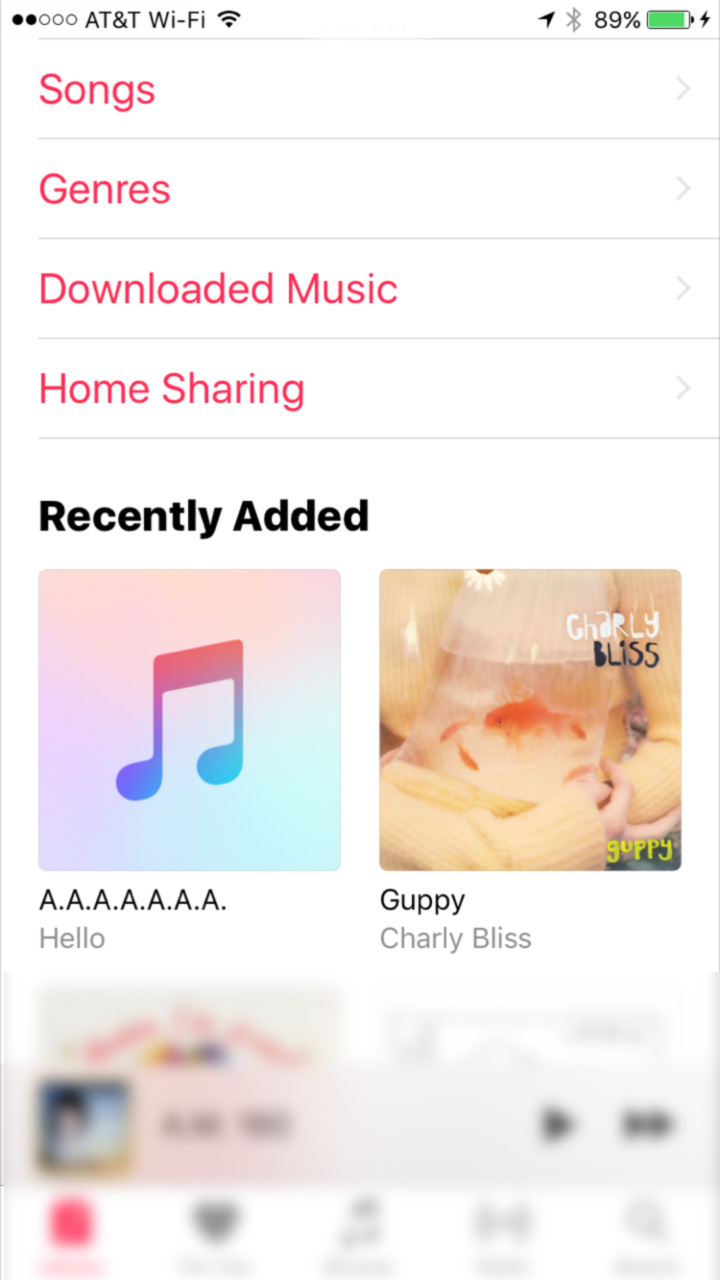
8. You'll find the song in your “Recently Added” section of the Music app.

Click the song to download it to your phone's library, and you're set.
What's actually happening here?
You've created a song that's silent for a huge chunk of time, then will play a simple, quiet bit of music as it ends. The silence will give you time to select a podcast, song, or turn the audio off. Then, in case you need it, the loop at the end will tell you the music is about to start, and you'll know the volume.
Done and done. If this is all too much work for you, and credit where due – you can pay a dollar to buy a song from iTunes to do this. But, of course, it's more fun to hack it together yourself, and it takes fewer than five minutes.