6 Tips for Minimizing Distractions from Your Smartphone

I'm a firm believer that tools are like personal strengths: the user's attitude determines the outcome. You can take a neutral tool and channel it for good or evil; a candlestick can class up a dining room table, or it can kill Professor Plum in the billiard room. Not only that, but the more power a tool holds, the more care you have to take with it. (It's like the main takeaway from Spider-Man: with great power comes great responsibility.)
The smartphone is a prime example. Sometimes when it's better to leave it off, like we suggested in our article on filling downtime without staring at your phone. But lest you label me a Luddite, let me admit that I use my phone all day: emailing, listening to music (currently: Spotify app, Art Blakey and the Jazz Messengers), shooting and editing photos, keeping in touch with overseas family on Facebook, professional networking on Instagram and LinkedIn, mobile banking, making note of future ManMadeDIY articles, and so much more.
In fact, I use my phone so much that I need to give myself guidelines to help keep me from staring into it all day. Here are some of those tips.
1. Just leave it in the next room
I know this is an article about using your smartphone, not leaving it alone. But it's worth saying that you need to set boundaries on when to use it and when to lose it.
I make a point of excluding my phone in my morning routine, until I've been awake for a while, by leaving it where I plugged it in the night before. I've actually gotten to where I hate having it on me for the first hour of the day, like that neighbor you try to avoid, because in my morning fogginess I have a harder time saying no to the distractions it offers.
ManMade founder Chris does the same thing, reversed: he often launches it at 6 PM and leaves it alone for the rest of the day.
2. Grayscale your screen
(I picked this one up from Tim Ferriss, whose original source I admittedly don't remember.) Basically, you create a shortcut that allows you to turn your screen grayscale. There's something about the blah factor of no color that keeps from staying on your phone if you're an obsessive checker.
I often use this technique when I need to keep my phone nearby but I also need to concentrate on something mentally taxing—let's say my wife needs to be able to reach me via text, and I'm having one of those slogging-through-work days, so it's all too tempting to read her message then waste time mindlessly scrolling. So I leave my phone on grayscale, and if I do happen to pop over to social media, I don't stay long because it's boring.
Here's a quick tutorial on how to set it up via Lifehacker.
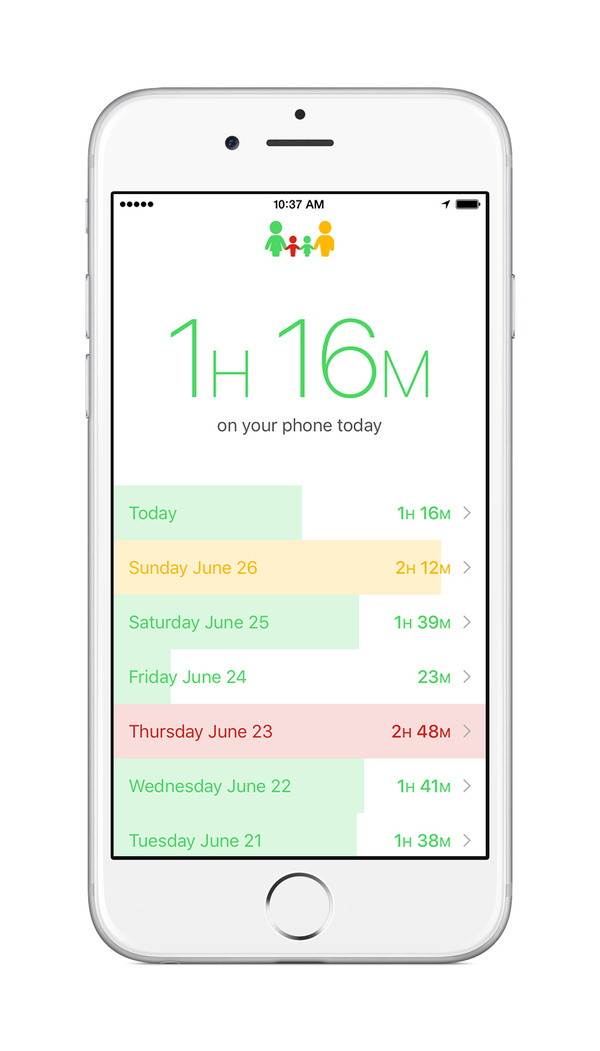
3. Monitor your usage
Numbers don't lie. I use the Moment app, which tracks phone usage. The features I use the most are screen time, number of phone pickups, and time spent on each app. (Apparently Safari and Instagram are my prime camp-outs, which makes sense, because I do a lot of research and networking.)
I was pretty surprised to see how often I pick up my phone every day, and seeing those numbers rise and fall throughout the week has helped me be just a little more mindful of the fact that I can choose when to use this tool and when I can do something else.
4. Disable red notification badges
I don't know about you, but visual clutter gives me decision fatigue and decreases my ability to make intentional choices. Nowhere was that more apparent than the rampant red notification app badges I used to have sprayed all over my home screen. Honestly, did I really need a number encased in a red circle letting me know that I had a over a hundred unopened emails, most of which were promotional? Absolutely not. (I'm well aware that I always have unopened emails.)
To do this, open your Settings app and tap Notifications. Now, on the notification style for each app where you don't want the red badge, disable “Badge App Icon.” This is especially helpful for apps that will never run out of notifications.
Now I only have badges for apps that I really want to notify me when there's something new to look at, mostly income-related apps. For everything else, I go to them when I choose.
5. Hide the candy wrappers
Instead of having all of your apps out in multiple pages, organize them into folders. Next, move your app folders so that they're arranged onto two pages of your home screen: on the first page, only the main apps you use on a daily basis, with finite tasks, and on the second page, apps that you tend to waste time with.
It's the same principle as keeping your candy in a plain, lidded container versus exposed in an open bowl: you're taking away the brightly-colored allure of the wrapper, which is designed to demand your subconscious attention.
6. Delete the timewasters
It might hurt at first, but you'll grow to love it. Getting rid of the Facebook app on your phone is not the same as deleting your account and friend connections. So, if you want to stay in touch with people, but want to minimize your mindless scrolling, try getting rid of an app for two weeks, and see what you think. Chances are… you'll grow to love it.
Really. You can do this.
• Google Design Ethicist Tristan Harris' essay on how smart technology hijacks your brain's reward system. If you're like me, it'll irritate you enough to begin taking steps to control your usage rather than let it control you.
• He's also got a fantastic essay on minimizing your smartphone distractions. This is where I picked up a handful of tips for this article, but he goes into greater depth on why they work, and offers more suggestions. It's worth the read!